Animations have come a long way from the playing of sequential images in the 1800s to their advancement as a prominent video style today. And naturally, the method of creating animations has also evolved through the years – going from hand paintings on celluloids to automated illustrations on design softwares.
But even with all the changes, creating animations can still feel like a daunting task. And the complexity of animated videos is one of the reasons why most brands don’t easily incorporate animations into their video marketing strategy.
That is why in this article, we will tell you how to make animated videos in under 10 minutes using InVideo so that you can leverage their mass appeal for growing your brand or business.
Here’s what’s covered in this article:
- How To Make Animated Videos That Engage Your Audience
- How To Make Animated Videos in 3 steps?
- 3 Examples Of Animated Videos (And What Makes Them So Great)
Before we get to the editing part, let’s understand what makes an animated video more engaging
How To Make Animated Videos That Are Engaging For Your Audience
If you look at any good animated video, you will find a few common denominators that make it appealing. A great animated video is story-focused, crisp, and has actionable information viewers can benefit from. Here are a few points to remember while creating animated videos:
- Keep it short and fun: Animated videos that are between 45-90 seconds seem to have the highest engagement rate. This is a sweet spot you want to hit with your videos in order to cover all important points while preventing the viewers’ attention from dwindling.
- Use attention-grabbing visuals to engage: Think of the last animated video you watched that had an impact on you. Chances are that it was visually stunning. The more high-quality your animated visuals are, the more likely they are to keep the audience hooked and build a connection with them.
- Add subtitles: This tip is particularly for animated videos you create on social media. Since a large percentage of the audience on social media watches videos without the sound on, adding subtitles helps prevent viewers from scrolling past your videos if they’re watching a video on mute.
Now that we understand how to create highly engaging animated videos, let’s learn how to make animated videos and edit them using InVideo’s online editor.

How To Make Animated Videos In 3 Simple Steps?
As a brand, while making an animated video for the first time, you might run into some roadblocks such as focusing too much on making a sale and not enough on the story, not scripting your videos properly, or simply not knowing what kind of animated video to make.
To help you prevent these mistakes, before you even make them, we’ve formulated a simple 3-step process for you to create thumb-stopping animated videos in a few minutes.
1. Choose A Video Style
The video style depends on your audience, the message and your product or service. It’s always advised to pick your video style before you begin writing the script so that you can structure information accordingly. For example, if you want to highlight statistics about your brand’s growth, an infographic animated video would make sense. Choosing this style will also help you structure your information for better flow in the video.
So, what are the different styles of animated videos? Let’s take a look:
- Animation infographic videos: Animation infographics break down complex ideas and highlight important information by using imagery, GIFs, graphs and charts.
Organizations wanting to convert large volumes of data into a story utilize infographic videos as they hold the attention and interest of the viewer better than other types of animated videos.

- 2D animation videos: These types of videos are most popularly used by educational channels to explain the benefits of a product or service as it helps the viewer grasp information with ease. Since these videos also tend to have high engagement, they help boost authority, brand visibility and also SERP rankings.

- Typography animated videos: These are also known as kinetic typography videos and are created by manipulating the appearance of text – often using different fonts, speeds, and colours to create an impact. Typography videos are impactful because they deliver information and engage the viewer even when their video is muted.

These are usually used by brands to make a bold statement or focus the viewers’ attention to a few important problems the brand can solve. Take this video by Google for instance, that uses typography and creative design to promote black-owned businesses.
2. Write A Script
The video script is a blueprint containing all the scenes and dialogues for your animated video. It helps decide your visuals, estimate the video length, and check if the video is conveying the intended message to the audience
Creating a script for your animation video can be daunting, but there are the four most important things you need to keep in mind while writing a script for an animated video:
- The structure: You want the structure to be logical but not drab. Think of weaving a narrative that emotionally connects with your audience. This can be achieved by introducing your audience to a problem, making them experience what it would be like to face the problem, and then place your product/service as the solution.
- The characters: Defining and creating solid animated characters is the key to writing a compelling script for an animated video. You want to create characters that reflect the core thought processes and beliefs of your audience in order to help them build a connection with them. For this, it’s first imperative to understand what audience you’re serving and then creating audience personas around their core beliefs. For instance if you have a cereal brand that targets 5-10 year old kids, having characters that appeal to that core demographic will help you build a better connect.
- Call to action: When you’re ending your animated video, hopefully your storytelling helps build an emotional connection with the audience, allowing them to view themselves in the characters. This allows the message to take hold and that is when you want to use the call of action so that people are most likely to take action. The best calls to action are short and not very salesy.
- Video length: How your narrative pans out will also depend on how much time you have to showcase your story. Keep in mind that while shorter videos tend to work best for most social media platforms, if your story is very compelling, even longer videos can work in your favour. The length of your videos and therefore your script will also depend on the platform you plan to share the video on. Keep a rough timeline in mind when you begin writing your script so that you don’t go way off track.
Now that you know how to create a compelling script for your animated video, let’s learn how to make animated videos using InVideo’s online editor.
3. Create And Edit Your Animated Video
Step 1: Sign up or Log in to your InVideo account and type ‘Animated video templates’ in the search bar to look for an animated video template to use. Once you’ve found it, simply select the aspect ratio you want your video to be in and then click Use This Template.

Step 2: Once you’re inside the editor, click the Upload media button to add your images to the editor. Next, replace the image on the template with yours by dragging the selected image onto the canvas and clicking Replace to switch the image. Alternatively, you can also choose media from InVideo’s stock library.

Step 3: To edit the text on the template, double-click on the text you want to replace and type the new text. Do this for all the scenes.

Step 4: Next, you can use the stickers in InVideo’s library to create the animations. To do this, click Stickers in the left menu panel and search for a suitable sticker. And then click on it to place it in the video. You can also drag the sticker to reposition it and increase or decrease its size.

Next, add animations to your stickers by clicking the Animate on the top left of your canvas. Select the animation effect you want and also choose your duration.

Once you’ve arranged your stickers and added the animations, this is what your video should look like:

You can also add an animated call-to-action to your videos. This tells the viewer what to do after they’ve watched the video.
Step 5: Now to add audio to your video, first check if you like the music that came with the template. If not, just delete it by clicking the Edit button and choosing Delete.
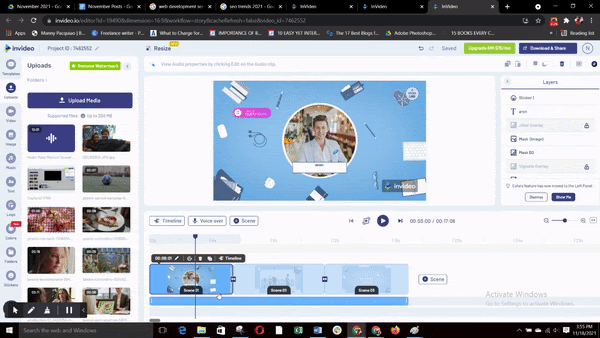
If you already have a song you’d like to add, then upload it to the editor by clicking the Uploads media button. Once uploaded, click on the three dots and choose Add as Background Music.

You can also use InVideo’s stock music library to add a soundtrack to your video. Click the Music button at the left side panel and select the audio that goes best with your video. Click the + to add the audio to your scene.

To adjust the volume of the audio, click the Edit button and select Volume And Fade option.
And if you plan on adding a voiceover to your animated video later, you want to reduce the volume of the background song to about 10% so that it doesn’t overpower the voiceover.

Step 6: Next, to add a voiceover to your video, you can use the automated text-to-speech feature or record your voiceover directly on InVideo.
To add an automated voice over, click the Automated Text to Speech button. Type in your text in the text box. Choose the language and voice and click the Generate VO button.

In order to record your VO, click the Record Voice over button and use your microphone to record the voice over for your video. Once you’ve recorded the VO, click Add to add it to the video.

Step 7: Once you’ve added the images, audios and voice over your video is ready to share! Click the Download & Share button. Choose the resolution and click Export.


3 Examples Of Animated Videos (And What Makes Them So Great)
Now that we’ve understood what makes a good animated video and how to create them ourselves, let’s take a look at some of the greatest animated videos made by brands to understand what it is they did right and how we can learn from them.
Here are 3 examples of great animated videos by different brands:
1. Slack
This animated video explains how anyone outside and within the Slack workspace can schedule meetings in minutes with the Slack Connector.
Within one minute, Slack gives you a reason to try out the tool by assuring you that you can stay organized and be safe from external threats through its various features. So, users know what their new tool does and can check it out right away. The crisp narrative and the clear voiceover prevent the audience’s attention from wavering.
2. Uber Eats
Uber eats has used the app interface as animation to explain how their app works for restaurant managers.
They outline the benefits of using their app- track missed orders, get reviews according to category, etc. that save the time and effort of a restaurant manager. The product explanation is tied to the benefits of the app and this makes downloading it a no-brainer.
3. Bravo Pay
Bravo Pay’s animated video begins with the problem of cashless payments affecting the livelihoods of drivers, waiters, etc. as most of them are tipped in cash. It then outlines how it evolved from an app that lets you tip anonymously to an app that also supports digital currency payments. The achievements and the story of Bravo’s development creates awareness about the platform and encourages people to check it out.
Summing Up
Animated videos are known to attract attention because of their mass appeal and their ability to explain complex concepts with ease. Using them for your brand’s growth is a no-brainer and with this guide, you should be ready to create thumb-stopping animated videos in no time.
If you want to dig deeper on how to create amazing explainer videos for your brand, check out this guide, and if you want to leverage animated videos for your business or brand - sign up for a free account on InVideo and make use of the 5000+ templates, cool effects and animations to create a stunning video in minutes.
Instead, if you prefer learning via videos, you definitely should check out our YouTube channel, where we share daily video creation tips and tricks, the latest video trends and ideas, and help you make more money as a video creator.

