Being a great YouTuber depends on more than just your creativity. You need to have the right tools and equipment to produce the best possible results. One of the most important pieces of equipment that the success of your video content depends on is a good camera for YouTube videos.
When choosing the right camera, you need to take a variety of factors into consideration. For starters, you need to consider your budget. You might want to start with a decent, affordable camera. You can always upgrade when your channel starts gaining traction.
You also need to think about what type of footage you’ll be shooting. The kind of camera you should get depends on whether you’ll be vlogging from your room or recording scenes with plenty of action outside. Different cameras can be great for creating:
You need to consider both the camera’s features and the size of the device. You can find cameras in all dimensions, including those that can fit in your pocket.
Aside from the best video camera for YouTube, you also need a good video editing app and basic knowledge on how to edit videos.
Before we get down to how to make a video that will amaze your YouTube audience, let’s take a look at some of the best video cameras for YouTube. Our selection includes:
- DJI Osmo Pocket
- Sony α6600
- GoPro Hero9 Black
- Sony RX100 Mark VII
- Panasonic Lumix GH5
- Canon EOS 80D
DJI Osmo Pocket
DJI Osmo Pocket

If you’re looking for a handy video camera for YouTube that can fit into your pocket easily, DJI Osmo Pocket is one of the finest solutions out there. It’s an effective action camera that comes along with a gimbal.
In terms of quality, the camera can capture videos up to 4K at 60fps. You can also take slow-motion videos at 120fps in 1080p. When it comes to images, you can expect a quality up to 12MP.
Even though the camera is small, it comes with stabilization features that can help you ensure you’ve got top-notch footage for your YouTube video.
The camera provides:
- 1/2.3-inch sensor
- f/2.0 aperture
- 80° FOV
For a pocket camera, the one-inch touchscreen is a decent solution for framing your videos.
Some of the limitations of DJI Osmo Pocket are that it doesn’t have an external mic input or options for mounting the camera. You’re going to have to rely on additional equipment, such as a tripod and a microphone adapter. The good news is that DJI offers various accessories you can get your hands on to improve your footage. This includes an iOS and Android-friendly DJI app that provides you with more control over your recordings.
You can get DJI Osmo Pocket from the company’s shop for $369.
|
DJI Osmo Pocket Overview |
|
|
Features |
Robust stabilization Handy three-axis gimbal Comfortable grip for single-handed use 4K/60fps video quality |
|
Price |
$369 |
Sony α6600
Sony α6600

Sony α6600 is a powerful camera that enables you to achieve fascinating results for your YouTube videos. It builds on the amazing features of its predecessor—the α6400—which includes the:
- Bionz X processor
- 24.4MP Exmor APS-C sensor
Both cameras enable you to capture 4K videos at 30fps using Hybrid Log Gamma HDR. Sony α6600 is more expensive, but it comes with some amazing features that outshine the previous camera in the series.
Sony α6600 includes the in-body image stabilization (IBIS) feature that enables you to shoot smooth handheld videos without worrying about the type of lens you’re using. There’s also the Real-time Eye AF feature that ensures that all the faces are in focus even if they’re moving.
Unlike α6400 that only has mic ports, α6600 includes the one for headphones. When it comes to battery power, the new device can last twice as long, making it a better solution for longer shoots.
The camera comes with a three-inch tiltable touchscreen and a maximum video resolution of 4K at 30fps. You can connect with other devices via NFC, Wi-Fi, and Bluetooth.
When it comes to the downsides of α6600, the UX of the menus has the same problem that the previous cameras had. It’s complicated and takes time to get used to. There’s also the issue of the hot shoe slots—whatever you mount on them restricts your view while you’re recording.
Despite these drawbacks, α6600 is one of the best cameras you can find. This explains its price of $1,399.99, which can be an issue if you’re a new YouTuber on a budget.
|
Sony α6600 Overview |
|
|
Features |
In-body image stabilization Powerful processor Real-time Eye AF feature Mic and headphone ports |
|
Price |
$1,399.99—body only $1,799.99—with a 18-135 mm zoom lens |
GoPro Hero9 Black
GoPro Hero9 Black

GoPro Hero9 Black is a fantastic camera for YouTube vloggers. It is waterproof and provides top-notch video quality options. You can record your videos in:
- 5K
- 4K
- 2.7K
- 1440p
- 1080p
This camera can be a great solution for your studio, but it’s primarily made to be used in action. It comes with fantastic stabilization, thanks to the HyperSmooth 3.0 feature. You can record 8x slow-motion videos at 240fps.
One of the most notable Hero9 features is the variety of mods it offers. The primary one is the Media Mod that enables you to use the camera’s default directional mic as well as the 3.5mm external mic jack for additional options. The mod provides HDMI output and two cold shoe slots for extra mods. You can add the Light Mod or Display Mod for improved results.
For optimal stabilization and the widest angle that Hero9 has to offer, you can use the Max Lens Mod.
Another benefit that this camera has to offer is the ability to live-stream directly to YouTube using GoPro’s mobile app.
You can buy GoPro’s Hero9 Black for the regular price of $399 or subscribe to the one-year GoPro bundle and get the camera for $349.98 with options such as a floating hand grip and unlimited cloud storage space.
|
GroPro Hero9 Black Overview |
|
|
Features |
High-quality recording options HyperSmooth 3.0 stabilization Various video shooting mods YouTube live-streaming options |
|
Price |
$399 $349.98 with the annual bundle |
Sony RX100 Mark VII
Sony RX100M Mark VII

Sony RX100 Mark VII is a robust camera that boasts a 24–200mm zoom lens accompanied by a fast autofocus feature—0.02 seconds. You can shoot videos at 20fps or activate the Short Burst mode and record at up to 90fps.
The camera also includes:
- Real-time tracking
- Enhanced image stabilization
- Real-time eye autofocus
Sony RX100 Mark VII is made for vloggers, with an adjustable screen that faces down and forward. As opposed to its predecessor, the camera includes a microphone input that every YouTuber needs. Unfortunately, it doesn’t have a headphone port.
Another feature that makes RX100 Mark VII stand among the competition is its maximum capture time for 4K videos. You can change the default five-minute recording option to up to an hour.
One of the biggest downsides of this camera is that the external controls are a bit cramped for such a small camera. You’ll have to rely mostly on the touchscreen display for your video shoots.
Sony RX100 Mark VII falls among the more expensive solutions, with a price of $1,199.99.
|
Sony RX100 Mark VII Overview |
|
|
Features |
Fast autofocus 90fps Short Burst mode Real-time tracking Enhanced image stabilization |
|
Price |
$1,199.99—body only $1,299.99—with a shooting grip kit |
Panasonic Lumix GH5
Panasonic Lumix GH5

Panasonic Lumix GH5 was the first mirrorless camera to have the option to record 4K videos at 60fps. It’s still one of the best options for YouTube content creators.
The camera provides top-notch video quality because it can shoot 10-bit 4:2:2 videos at up to 400Mbps. You can use it for two types of high-resolution recordings:
- DCI 4K—4,096×2,160
- Ultra HD—3,840×2,160
One of the greatest benefits that Panasonic Lumix GH5 provides for YouTubers is the ability to record videos without a time limit. While plenty of cameras stop recording at 30 minutes, you can use Lumix GH5 to shoot long videos that you can edit later.
The camera includes five-axis sensor-shift stabilization for creating smooth recordings. YouTubers will be glad to know that it has both mic and headphone jacks.
One of the most notable downsides of Lumix GH5 is its outdated autofocus feature. The camera uses Panasonic’s Depth from Defocus (DFD) technology that works better for photography than video shooting.
If you don’t want your footage to include small changes in focus because the camera keeps making adjustments while recording, Lumix GH5 might not be the best solution for you.
|
Panasonic Lumix GH5 Overview |
|
|
Features |
10-bit 4:2:2 video support Unlimited 4K video shooting Five-axis sensor-shift stabilization Microphone and headphone jacks |
|
Price |
$1,999.99 |
Canon EOS 80D
Canon EOS 80D
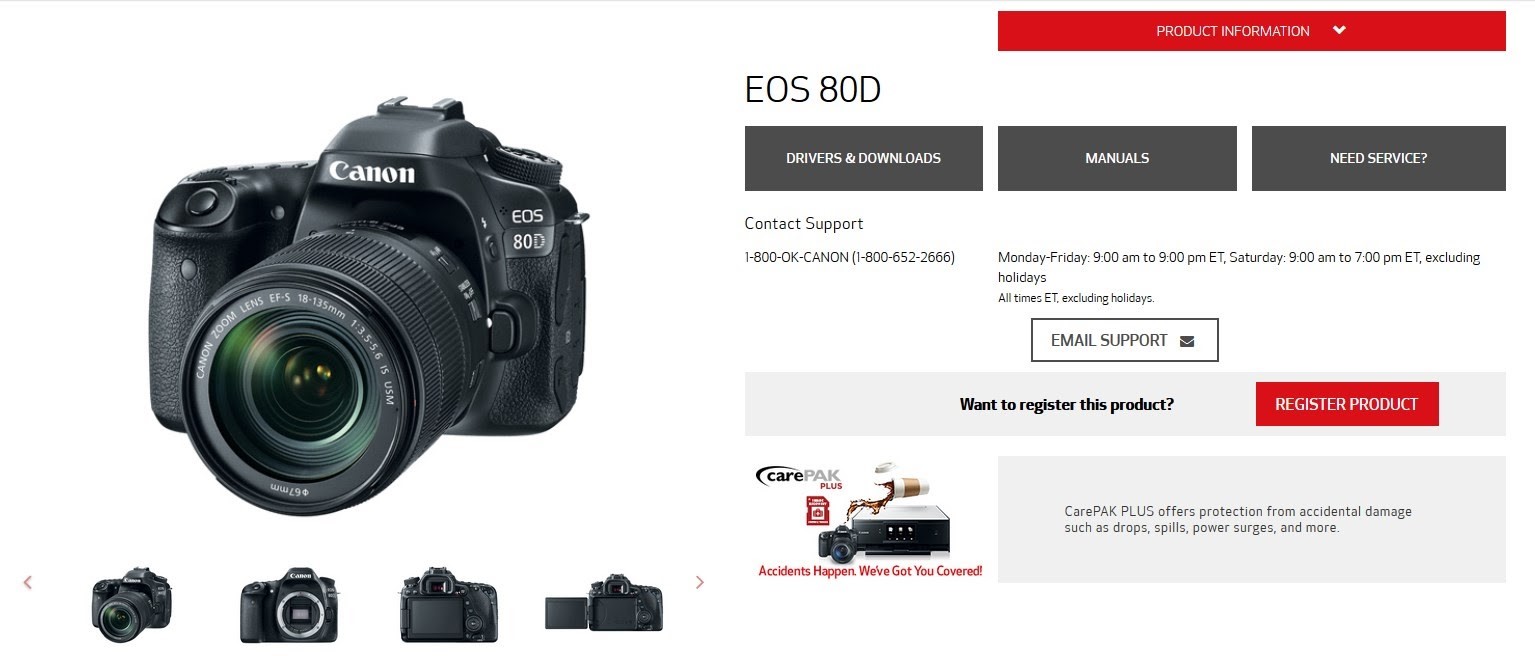
Canon EOS 80D is one of the best video cameras for YouTube, which is why it’s so popular among content creators. The camera comes with a three-inch articulating touchscreen that enables you to capture top-notch videos in a breeze.
The camera provides Canon’s fast and accurate Dual Pixel CMOS autofocus feature with a full-frame sensor. It enables you to get sharp and natural-looking results even when there’s plenty of action happening on the screen.
EOS 80D uses the Digic 6 processor that is Canon’s newest and quickest solution. It enables you to shoot high-speed videos in full resolution while the camera corrects distortion effects automatically.
While some YouTubers might be disappointed that EOS 80D cannot record in 4K, it can produce fantastic 1080p FHD videos in:
- MP4 format at 60fps with standard IBP compression
- MOV format at 24fps and 30fps
The camera includes a headphone jack that can be connected to other devices wirelessly via NFC or Wi-Fi.
|
Canon EOS 80D Overview |
|
|
Features |
Dual Pixel CMOS autofocus Digic 6 image processor Three-inch articulating touchscreen Headphone jack |
|
Price |
$899 |
When you find the best camera for your recording needs and shoot some eye-catching footage with it, it’s time to turn it into an amazing video project. If you don’t want to spend hours working on your video, we’ve got the perfect solution for you.
Why You Should Use InVideo To Turn Your Footage Into an Amazing YouTube Video
InVideo Homepage

If you’re looking for the best video editing software for YouTube, our browser-based platform is the finest solution you can find. InVideo comes with one of the most user-friendly interfaces you can find in video editors, allowing you to master all of the platform’s features in no time. You can turn your footage into a captivating YouTube video with little effort.
In line with the type of video you want to create as well as the amount of creative freedom you want to have, InVideo provides three methods for making videos:
Premade Templates
InVideo Premade Templates

The Premade Templates option enables you to choose from our library of over 2,500 templates for all kinds of videos. You can browse through our template categories or use the search bar to look for a specific theme.
When it comes to YouTube videos, we provide templates for various content types and specific video sections. The latter includes YouTube intros, end screens, and recommended videos.
In terms of content, you can find templates for:
All you need to do is:
- Open the Premade Templates tab
- Look for a template that you want to use
- Click on the Use this template button
You can customize the template you’ve chosen as much as you like in our video editor.
Blank Templates
InVideo Blank Templates

If you want to have full creative freedom, you can choose the Blank Templates option. This way, you get to start with a bare template and work your way from there. All of the features that InVideo has to offer are at your disposal, including:
- Advanced text editing
- Special effects
- Transitions
- Stickers
- Enhancers
- Animations
You can also enhance your video using our extensive media library. We provide more than one million royalty-free songs, images, and videos that you can add to your project.
Text-To-Video
InVideo Text-To-Video

The Text-to-Video option enables you to:
- Upload a script
- Use a website URL
- Import media files
Your input will be transformed into a series of scenes that you can work on in two modes—Storyboard and Advanced Editor.
Before you get down to more in-depth video editing, you can focus on individual scenes using the Storyboard. If you upload a script, you can work on scenes based on each line. You can insert media files and add different kinds of captions. Check out how to add captions to YouTube videos if you want to learn more about that.
If you want to start your project from the footage you’ve recorded, you can import it using the Text-to-Video option and add captions and other features later.
The advanced text editing features that InVideo has to offer are a fantastic solution if you want to make a lyric video. When you’re done setting up the scenes in the Storyboard, you can use the Advanced Editor to add various kinds of text elements and animate them.
Exporting Your Video and Uploading It to YouTube
When you’re done creating your amazing YouTube video, you need to export it and prepare it for upload. Click on the Export button in the top-right corner of the editor. While the video is rendering, you can choose the resolution you want to download it in. Check our guide on YouTube video size for optimal results. You can learn more about how to compress a video if you need to make it smaller for quicker upload.
When InVideo is done rendering, click on the Download button to save the video to your device.
What Is the Price of InVideo?
Aside from being easy to use and providing a vast assortment of fantastic features, InVideo is also one of the most affordable video editing solutions you can find. We offer three plans:
- Free
- Business
- Unlimited
Free Plan
If you don’t want to pay for InVideo, you can use it for free as long as it exists on our servers. The free version comes with only three monthly restrictions. You can:
- Export up to 60 videos
- Use up to 300 premium files from our media library
- Export videos with an InVideo watermark only
Business Plan
If you want to get rid of the watermark, you need to sign up for the Business plan. You can get this plan for the price of $20 per month, but if you choose the annual arrangement, you’ll pay only $10.
Unlimited Plan
The Unlimited plan enables you to use all the features that InVideo has to offer without limitations. The regular price is $60 per month, but you can get it for $30 if you opt for an annual subscription.
Sign up for InVideo right now to start creating amazing videos that your YouTube audience will love!

